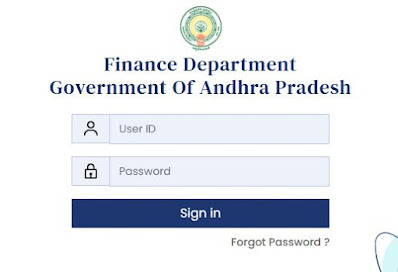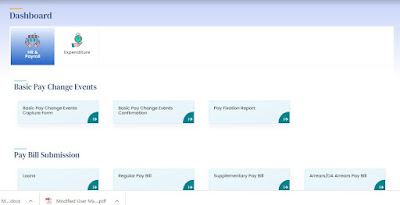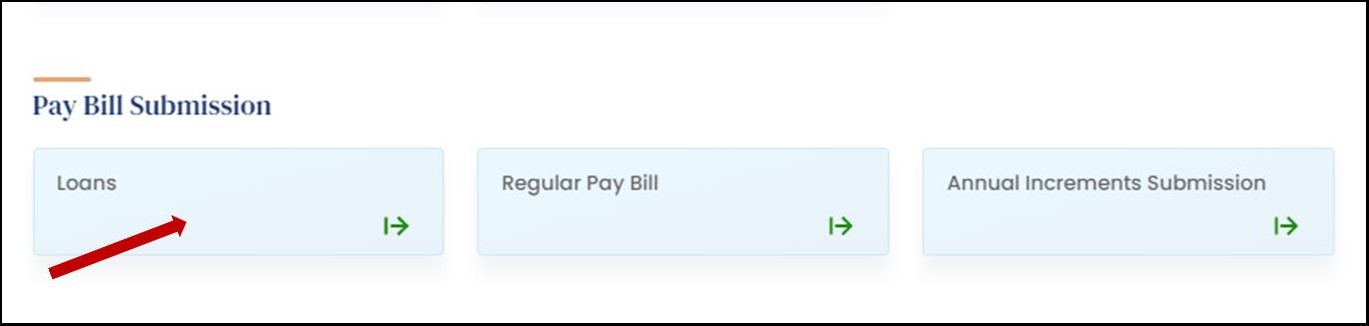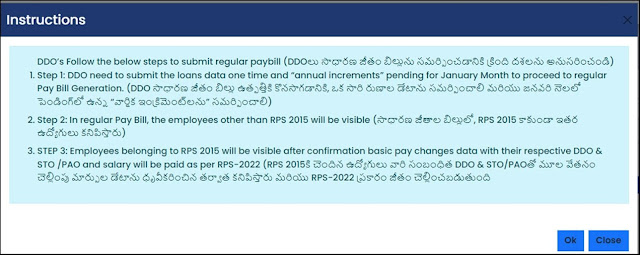Payroll Herb Salary Bill Regular Pay Bill Preparation Process, Login Link Website AP Payroll Bill Preparation Website Login Link Payroll Herb Salary Bill Preparation Process How to Prepare Salary Bills in Payroll Herb APCFSS Pay Bill Salary Bills Preparation Process in PAYROLL HERB CFMS of AP Teachers / Employees - How to Prepare Salary Bills in CFMS of AP Teachers and Employees. Payroll Pay Bill Demo Video for Step by Step process How to Prepare Salary Bills in https://payroll.herb.apcfss.in CFMS
1. Login
Enter the user ID and click on Continue. Enter Password and click on Login.
2. Home Page
After successful login, it redirects to Home page.
3. Employee Loans
For updating the details about loans advanced to the employees, go to the loans section.
After clicking on it , Select DDO Code and Click on Submit.
In the list of total employees, enter the number of received installments and received amount. Select the loan status and click on Update. Once finished for all employees, click on Proceed to Digital Signature.
To add the new loan data click on the add loan tab and fill all the required particulars in add new loan category
After entering the details click on submit and then click on Proceed to Digital Signature tab
4. Annual Increment
To add the current month Annual Increment data of the employee click on the Annual Increment Tile as shown below
After clicking on Annual Increment Tile enter DDO Code , Increment Date and click on continue
5. Regular Payroll 2022
To add the employee regular payroll Click on the Regular Pay bill tile as shown below
Go through the instructions displayed carefully
For getting data of employees other than RPS 2015 update employee data in employee updation scheme
For getting data of employees belonging to RPS 2015 Select DDO and HOA, and click on Get Data. It will be redirected to the final list of employees.
Click on Save & Next. It will redirected to the Summary page with sections – Employee Attendance, Cadre Strength, Employee Pay Summary, DDO Pay Summary, Payroll Rules, variation report – along with Form 47, Pay Slip, Schedule, and Variation.
Change the status of Action in the Payroll Rules Section and click on Submit. It will be redirected to the Digital Signature portal.
After clicking on submit the system will generate Pay bill and the information is visible in CFMS
Steps to prepare salary Bill Herbs- under Regular pay bill
👉login with your cfms id n pw in https://herb.apcfss.in website
👉 HR & PAYROLL--> Pay Bill submission--> Click on Regular pay bill.
👉 Select DDO & HOA and click on Get Data
👉 check the employees Earnings and Deductions (if any correction needed click on the Action button available at the end of every employee data and go for correction)
👉 click save for every employee to whom, data was corrected.
👉 click on the check box on the left side, ensure each and every employee got selected.
👉Then click on the save and next.
👉check the cadre strength, pay particulars and select all the 4 rules to Green color under PAY RULE toggle
👉 click on Form 47, Form 47 summary, schedules, slo fly leaf, and variation to download
👉 Then click on E-sign or Biometric authentication to forward the bill to Herbs--> expenditure-->bill life cycle toggle.
Steps to forward Generated March 2022 salary Bill to Treasury in Herbs:
- under Expenditure--> Bill life cycle Management
👉 Note: Generated salary bill in Herbs Regular pay bill, will be reflected in Herbs Bill life management in 1-72hrs
👉 Take print out of all the form47, form47 summary, schedules, pay slips and variations statements, get it signed by DDO and make a pdf scan copy.
👉 click on Bill life cycle Management under expenditure toggle
👉 Check list has to be selected, to those applicable and select NA to those not applicable
👉 Type "Verified" message under notes and click on post
👉 then upload the form47,form47 summary, schedules and variation statement scanned copies
(Note: scanned uploading pdf file size should be less than 1mb)
👉 Then attach biometric device to system/ mobile/tab and click on the save and Forward
👉It will show, to select the Biometric Device
👉 Select your biometric device company automatically thumb scanner will appear, then proceed with biometric confirmation
👉 Your bill will be send successfully to next level (treasury)
Watch Live video click here Bill preparation
Watch Live video click here Bill Submission to treasury